So friends, who’s ready to up their day job and productivity game with Bing Copilot? 👀 Are you familiar with the tool? Perhaps, using it already? Are you using it to its full potential?
In this post, I’ll give you a few tips to maximising your use of Bing Copilot so you can 10x your productivity in YOUR day job 🚀
Simple questions!
So, Bing Copilot is here for all the questions you have to help you in your job, or in fact, with anything! It’s a little bit of a Chat GPT but has more up to date information, powered by Bing search!
If you’re commonly coming across questions you’ve got that you need answers to, to unblock work items and more… ask Bing Copilot!
Simply head to Bing in edge or open Copilot using it’s icon in the right hand sidebar, and ask a question!
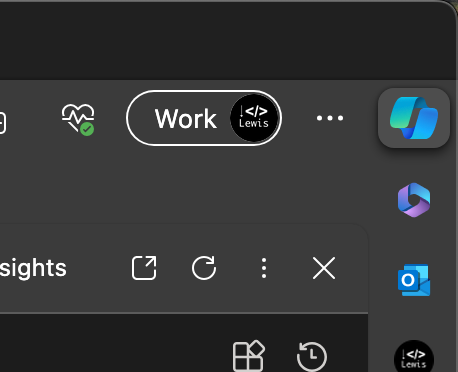
Keeping a little organised
Okay so, if you’re anything like me, you’re probably working with a million (yes, a million) Edge tabs at any given time… and this get’s uh… a little unorganised so to speak 😄
So in these scenarios, Copilot in Edge has a little trick up it’s sleeve to get you in line with your tab organisation… 👀 😉
Simply say to Copilot in Edge… ‘Organise my tabs’.
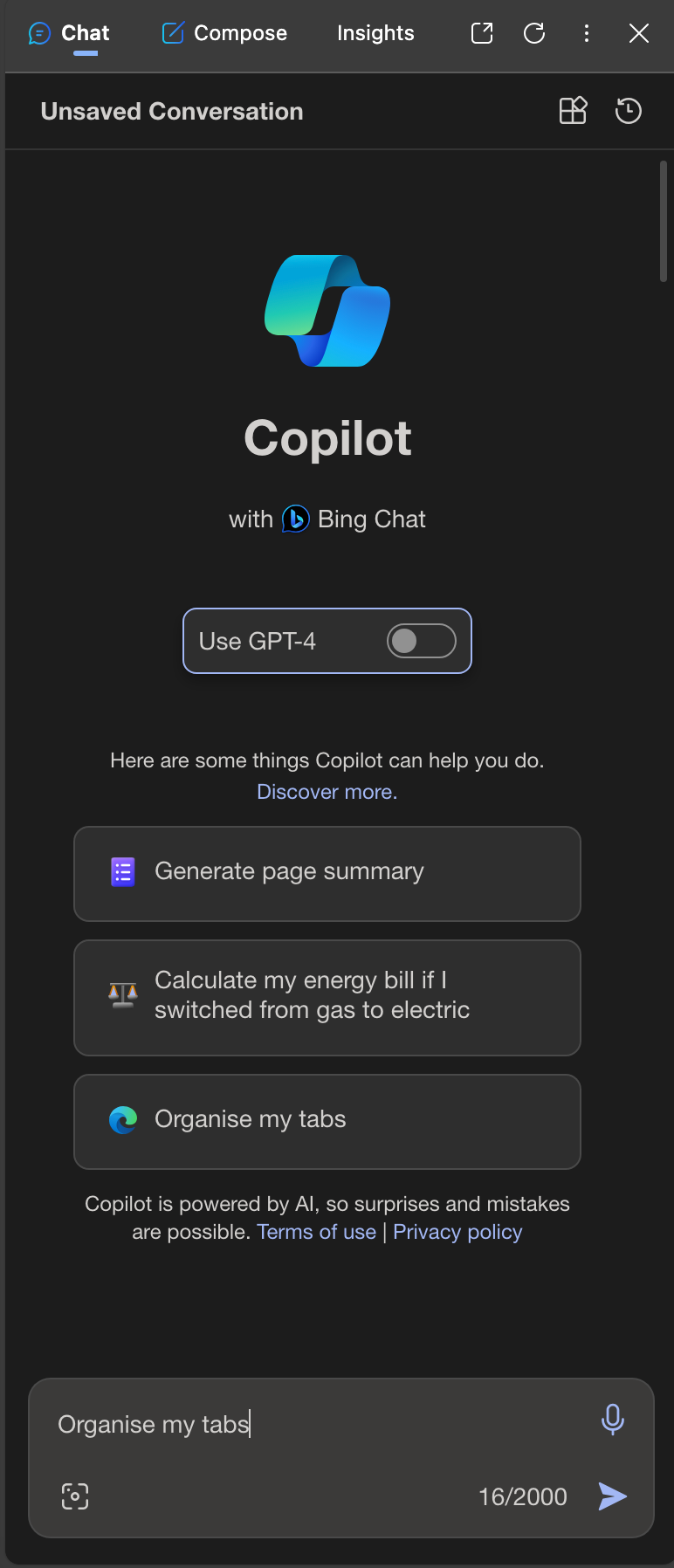
Now, Copilot will organise your tabs for you in various groups based on the content! It’s that simple! No more manual tab grouping and spending ages on “wait, where did that go?”
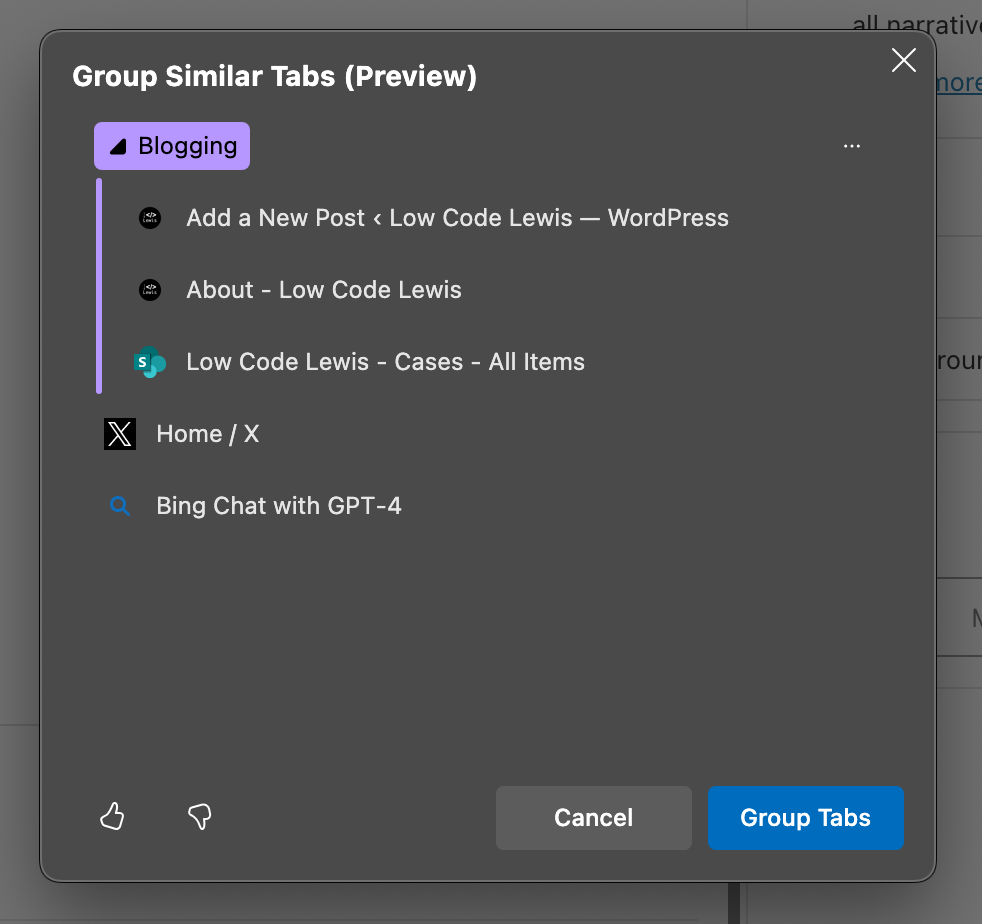
Explaining organisation and website content
So, don’t want to read through an entire website or organisation SharePoint site and it’s content to get an idea of what’s around? Simply say to Copilot with Bing Chat, “What’s on this site?”
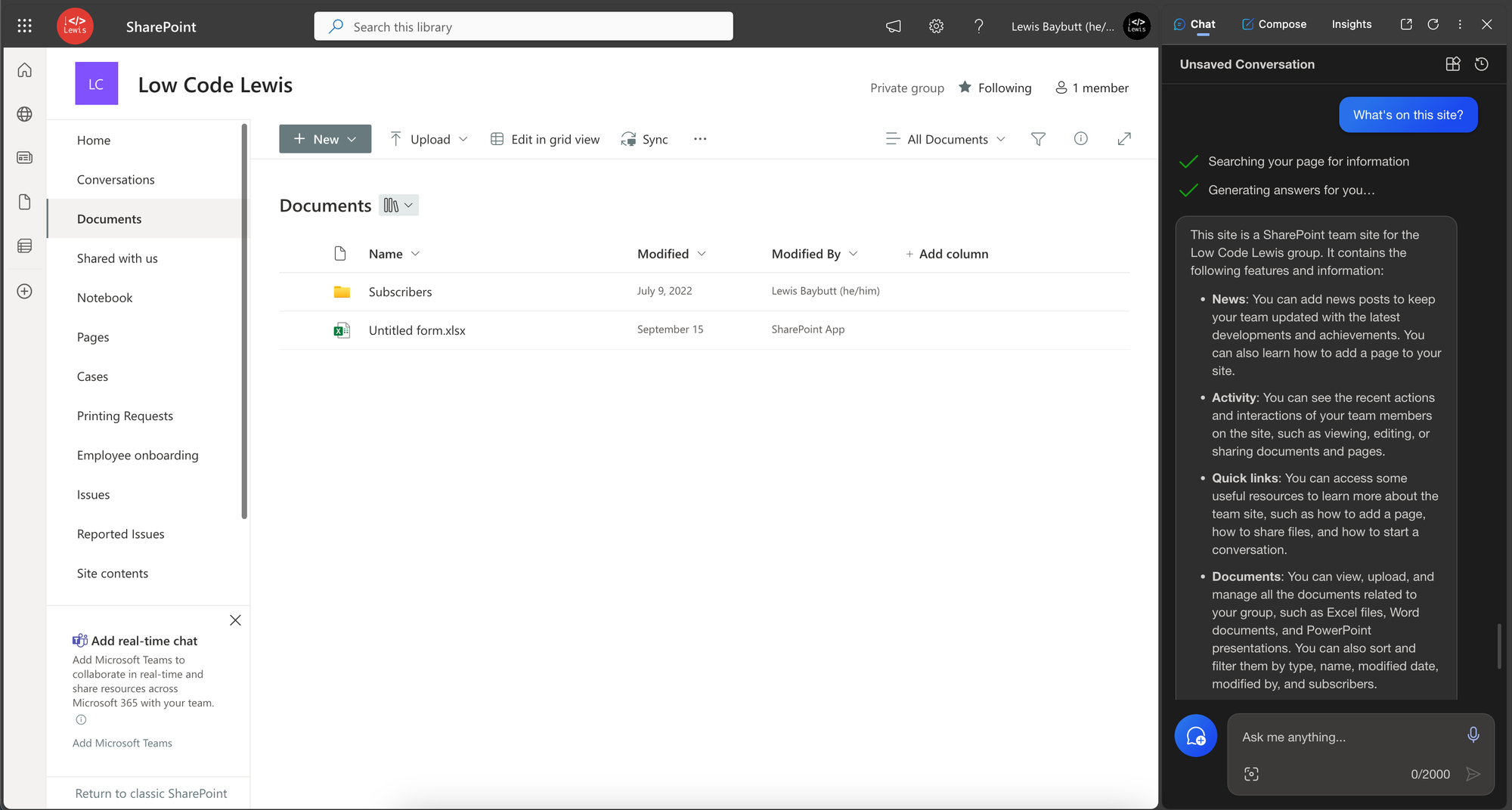
And just like that, we get a summary of what’s on the site and what we can do with it! This even works with organisation SharePoint sites and internal resources!
What will you do?
So there you go friends! There’s just three tips which you can start to use in your day to day workflow with Copilot in Edge with Bing Chat to supercharge your productivity!
Let me know how you’re using Copilot in Edge in the comments below and let’s share ideas on maximising productivity!
