Recently Microsoft have released some updates to the Dataverse connector that we can use to interact with other Dataverse environments than that of the one we’re running a flow or app in! That’s right! I can grab data from one Dataverse environment, whilst being in another! 🤯
Keep reading this post, to learn all about the new functionality, specifically in Power Automate, and how this can be useful!
Use case
Okay friends, so first, let’s figure out when this might actually be something useful! Now let’s say your organisation has production-ised data that actually sits across multiple environments. Let’s say a customer service unit don’t actually sit their data in the same place as their wider organisations sales unit! Now in Customer Service we need to access product specifications and data from Sales.
In this kind of scenario, we’d need to cross over the environment fence to grab data from somewhere else! The exact thing we can now do with the updates, currently in preview, to the Dataverse connector! 🤩
How to do the thing!
Okay, so now, let’s look at how this actually works in Power Automate. I’m going to head to make.powerautomate.com and we’ll start by building a simple button flow so we can just see what we have to play with in terms of actions.
So I’ve straight away added an action to my flow which is the ‘List rows from selected environment (preview’ action. You’ll notice all of the actions that allow you to select an alternative environment than that of the current environment, specify that functionality in the title.
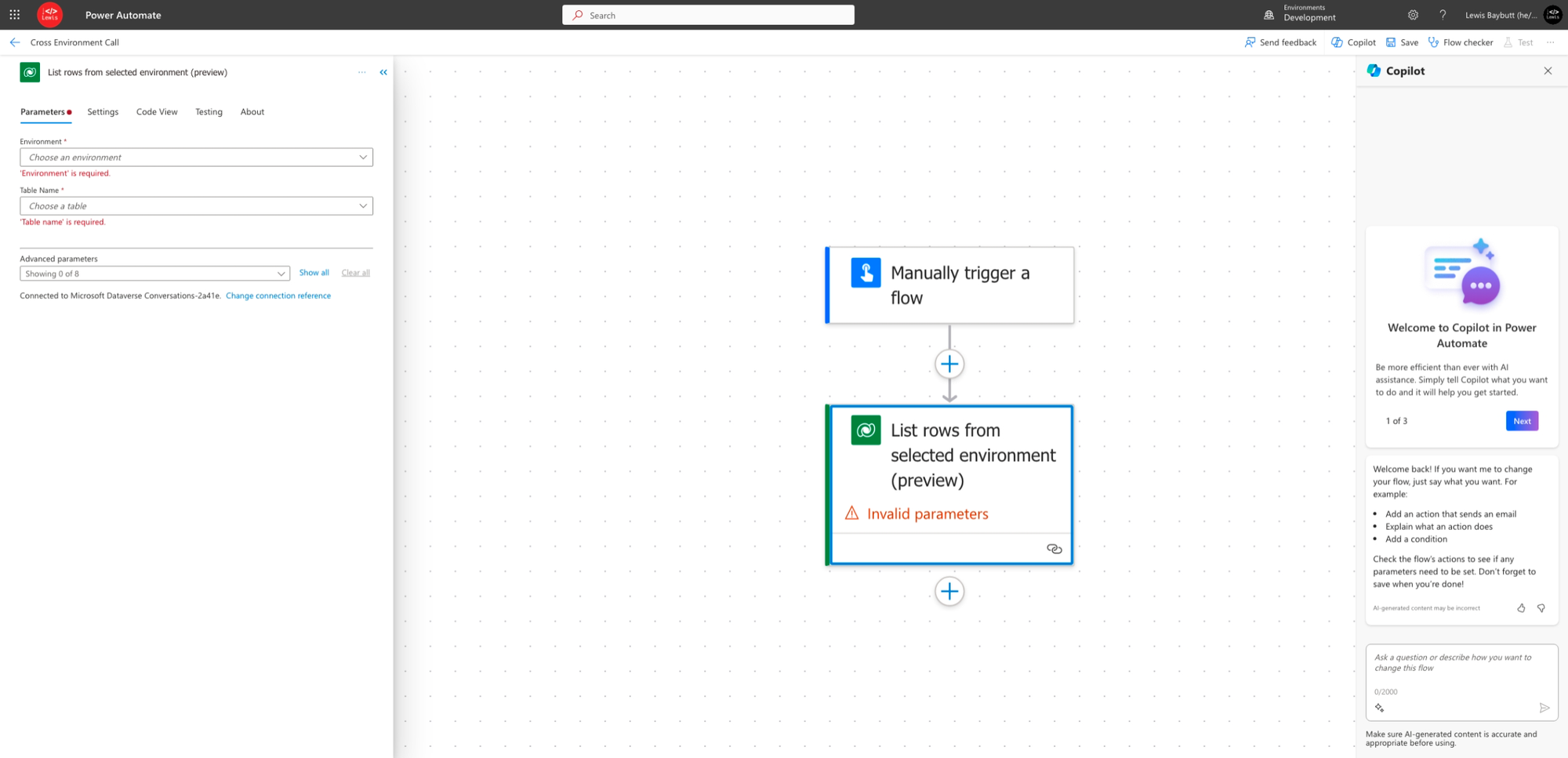
So now, to configure this action, I have an additional parameter I can populate! This is the environment parameter. Here I can select the environment I want to list rows from. Let’s say I want to pull CoE Toolkit data into another environment for whatever reason… I’ll start by selecting my CoE environment… then I’ll select the table I want to return rows from, from that environment! Simples!
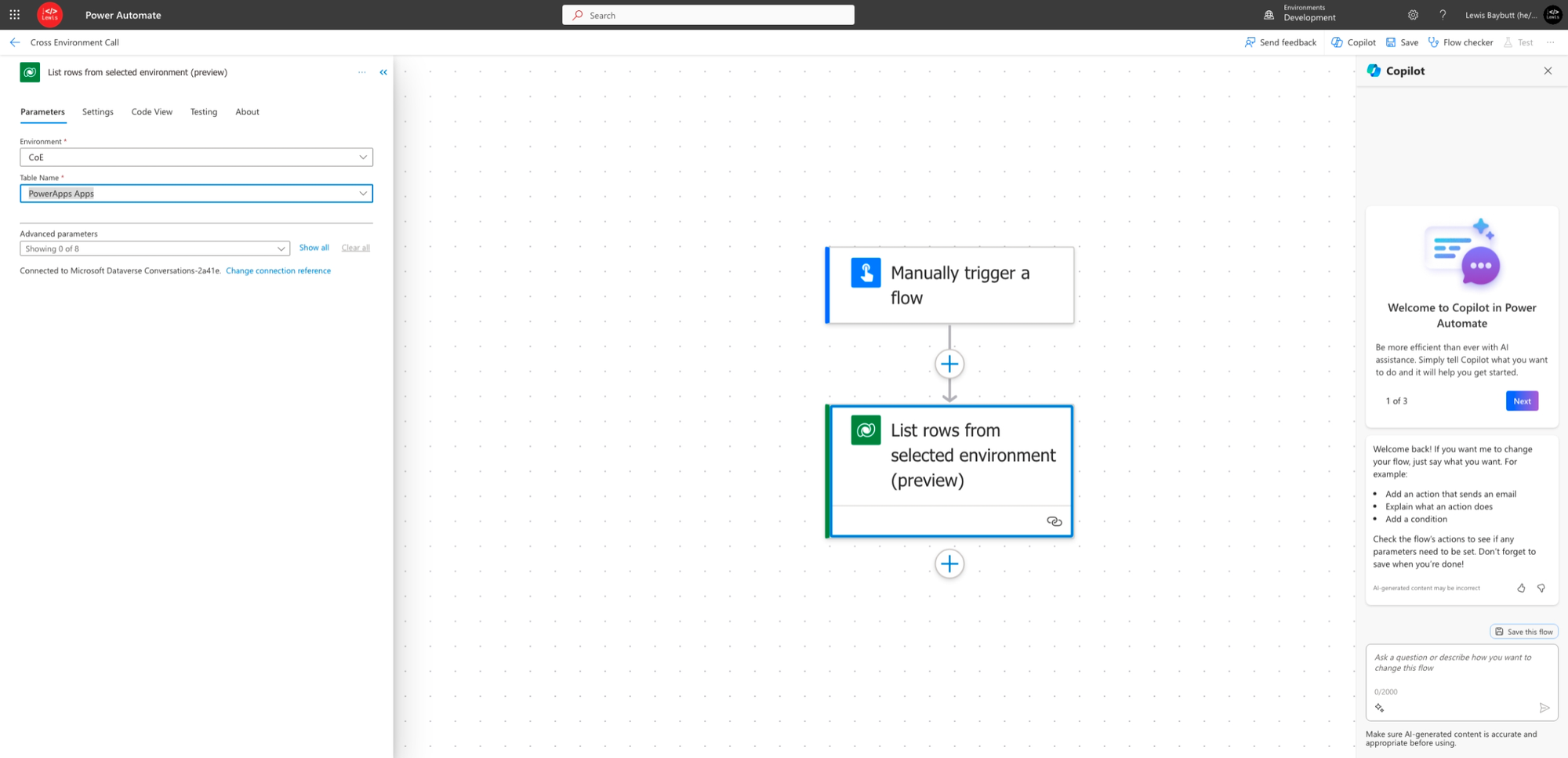
Now I’ll test the flow and see what I get back.
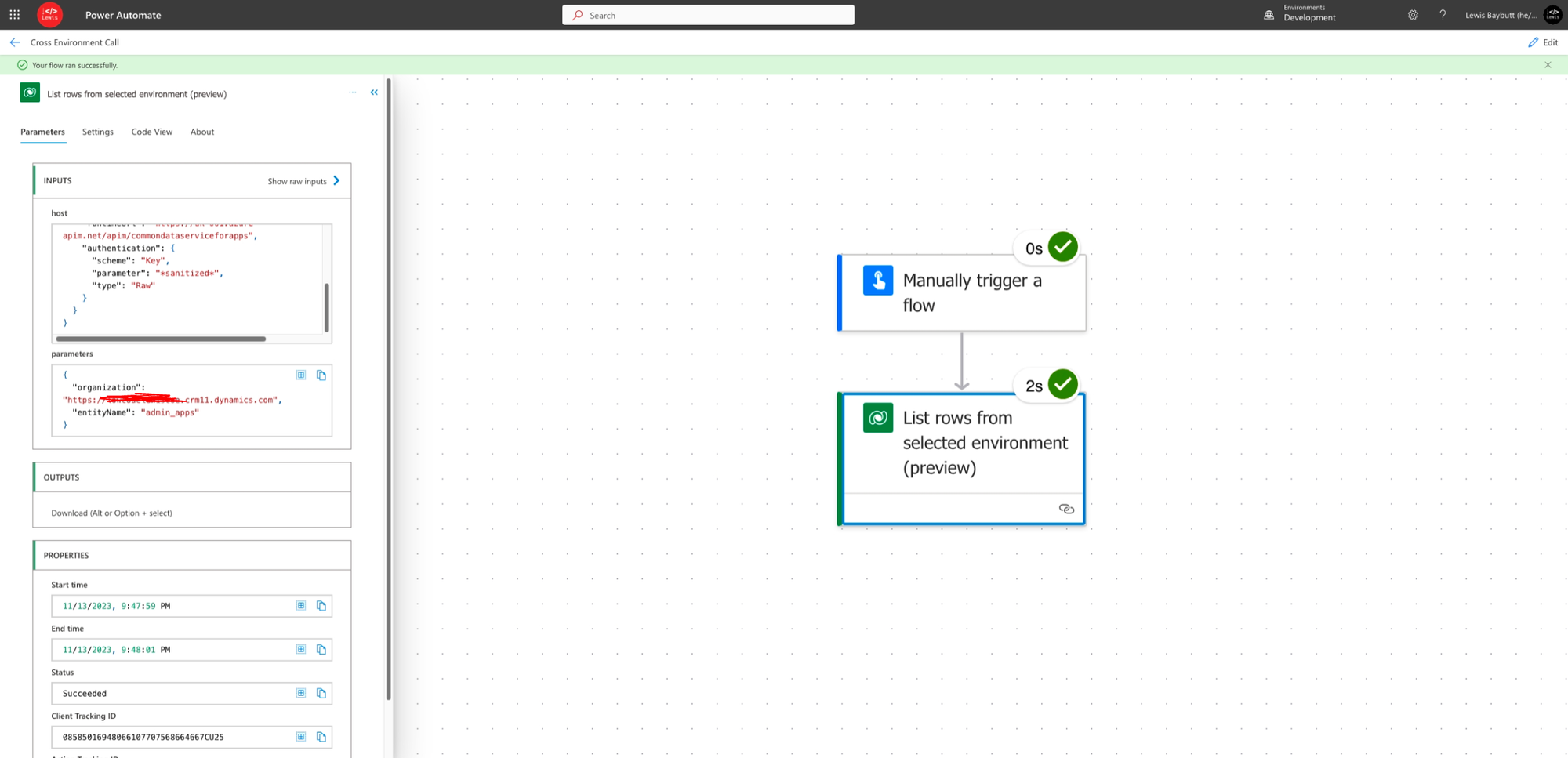
And there we go! I have the rows back I wanted to collect from another environment! 🥰
Future posts
In future posts on this topic, we’ll look at how to achieve the same behaviour in Power Apps using the switch environment functionality in the app studio, and we’ll look at using environment variables for both this functionality in Power Automate, but it in Power Apps too!
Did you like this content? 💖
Did you like this content? Check out some of the other posts on my blog, and if you like those too, be sure to subscribe to get my posts directly in your inbox for free!
Subscribe
