A while ago, I posted about how to associate flows to Power Apps where the flow you’ve built falls within the context of the app for the purposes of licensing. Effectively, where you build flows which have the sole purpose of supporting a premium Power Apps solution, and that use the same data sources and connections, they can be licensed within the context of the app you have already paid for.
You cannot simply associate any premium and paid for app to a flow to get around paying for Power Automate licensing, and Microsoft keep checks on this, but you can do this for any flows which are within the context of a premium app.
Check out a previous post I released on this topic…
What’s changed?
So, if you take a look at the post above, you’ll notice that we have to use PowerShell to associate in context flows to a premium and licensed app we built in Power Apps.
Microsoft recently made some developments which mean we no longer have to use PowerShell to do this and we can associate a licensed app to a flow, making that flow licensed within the context of our app, directly through the Power Automate UI.
How does it work?
So, lets take a look at how we can make this work! Let’s start by heading to make.powerautomate.com and we’ll navigate to a Power Automate flow but we won’t put it in edit mode. Simply navigate to the flow.
Here I have a solution which I used for a demo I did at London Automation Summit earlier this year, which contains 3 flows and a Canvas App.
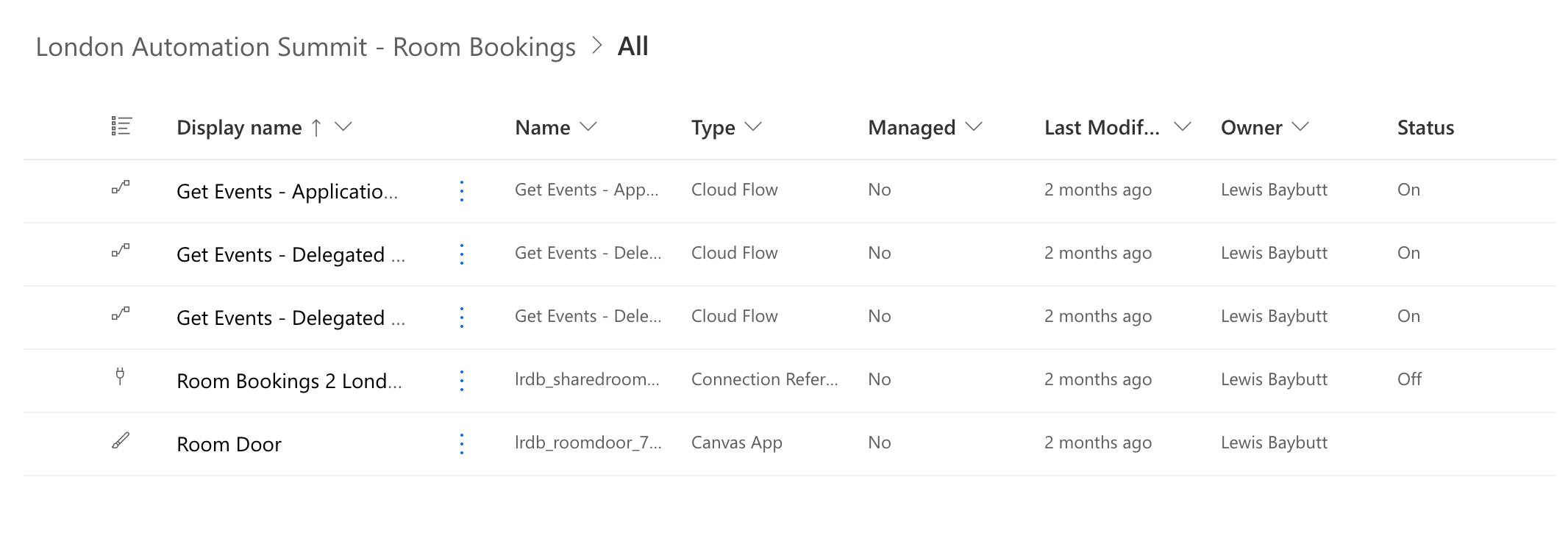
I have Power Apps licensing available to use, but not Power Automate licensing. My solution here uses premium capabilities which I can license with my Power Apps license. In order to license my flows which use premium connectors, I need to associate the premium app I have in my solution, which sits in the context of those flows (is for the same solution and uses the same connectors and data sources), with my flows.
Simply select the Power Automate flow you have an app to associate with. You’ll notice on the flow we have a new area for associated apps. Select the edit button within this tile.
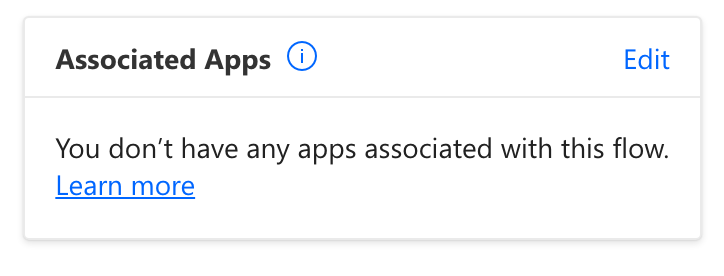
Now select add association to associate an app with this flow that uses premium connectors.
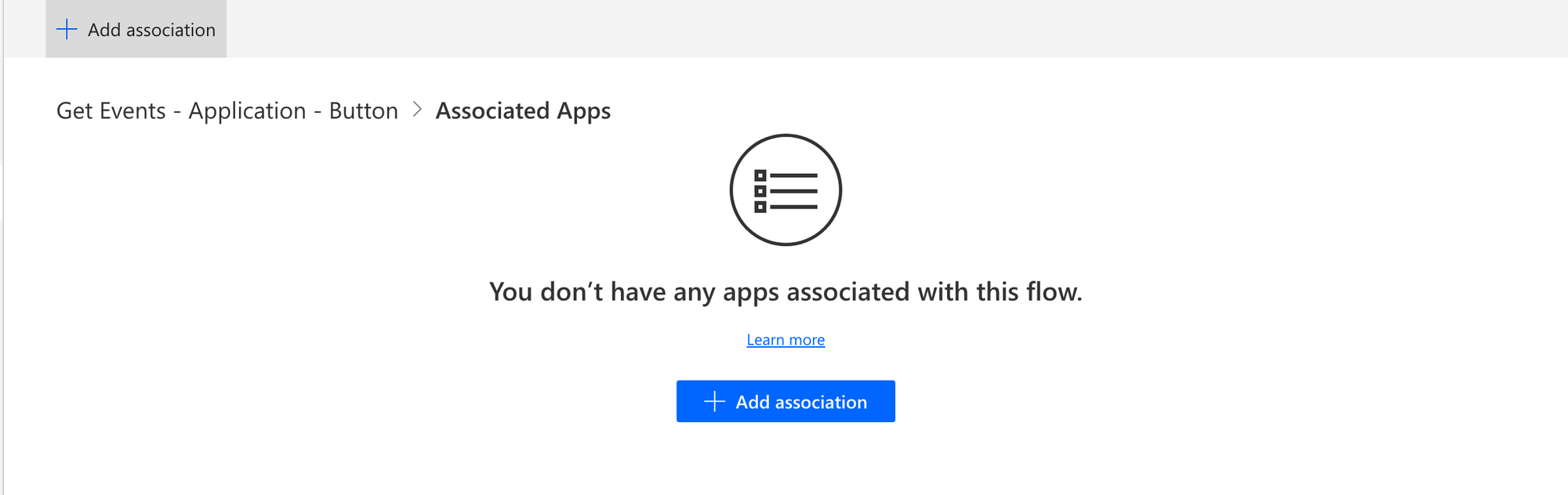
Now you’ll get a list of Power Apps and Dynamics 365 apps which you can associate to this flow to license it within the context of that associated app. This means we can use premium Power Apps, as well as Dynamics apps to license relevant and ‘in context’ flows.
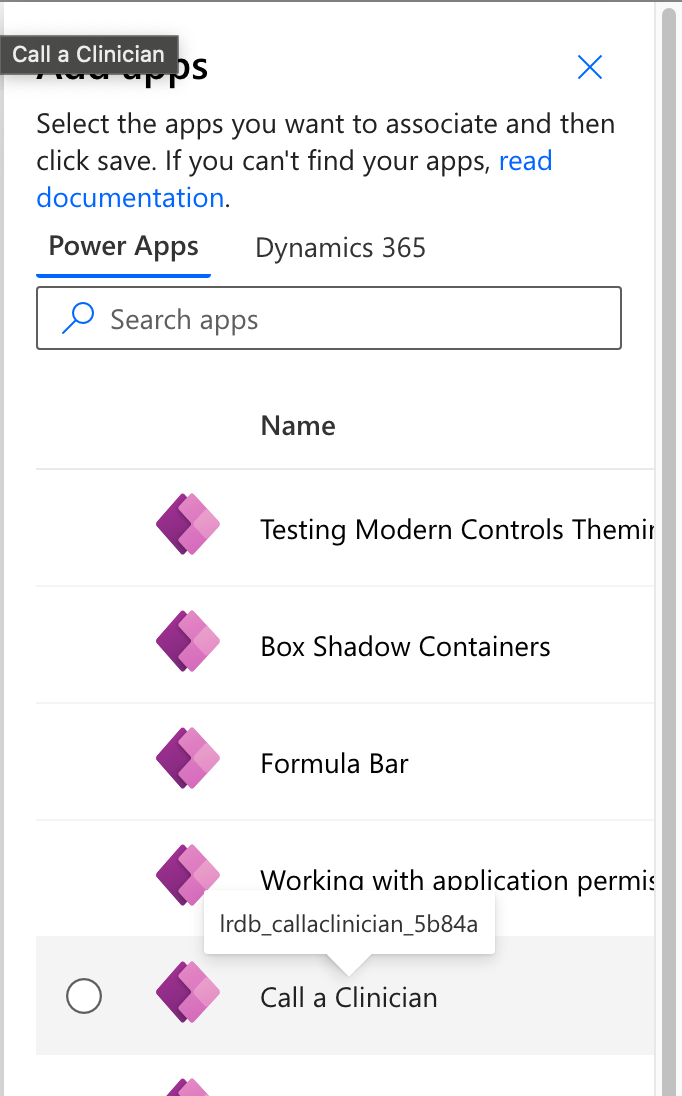
Select the relevant flow and save your changes. Following that, you should see your associated app added to this list with an associated status.

And that’s it! It’s now that simple to tie together your premium Power Apps apps with their relevant or supporting Power Automate flows. Remember this is only for flows which support your premium Power Apps solution and that use the same data sources or connections.
Did you like this content?
Did you like this post, and don’t want to miss out on any of my upcoming content? Make sure you subscribe to my blog to get all of my posts, directly in your inbox! 📥
Subscribe
