So friends, I’ve got more Copilot hacks for you! Seriously, there is SO much this thing can do I have so many posts to share with you on this! In this post we’ll focus on how you can supercharge your writing experience using Copilot in Microsoft Edge! 🤩
What to use for writing content?
So when it comes to writing content using Copilot in Microsoft Edge there’s a very specific tool that we can use for this, and it isn’t just the usual Copilot chat / conversational experience 👀
When it comes to content writing we have a ‘Compose’ function that we can use to get the exact type of content that works for us! 🤩 Now… let’s explore it 👀
Compose in Edge Copilot
Writing a blog post
So let’s open up a page in Edge. I’m going to open up a word document in Microsoft 365 online. Now let’s see what Copilot can write for me to slot into my word document!

I’m going to ask it to help me out in the professional world. Let’s say I’m writing a blog post about all things generative AI in an enthusiastic tone! Now I have a bunch of different things I can change up here… I obviously first decide what I want to write but then I can change the tone, the format and the length of the content! Let’s try it out…
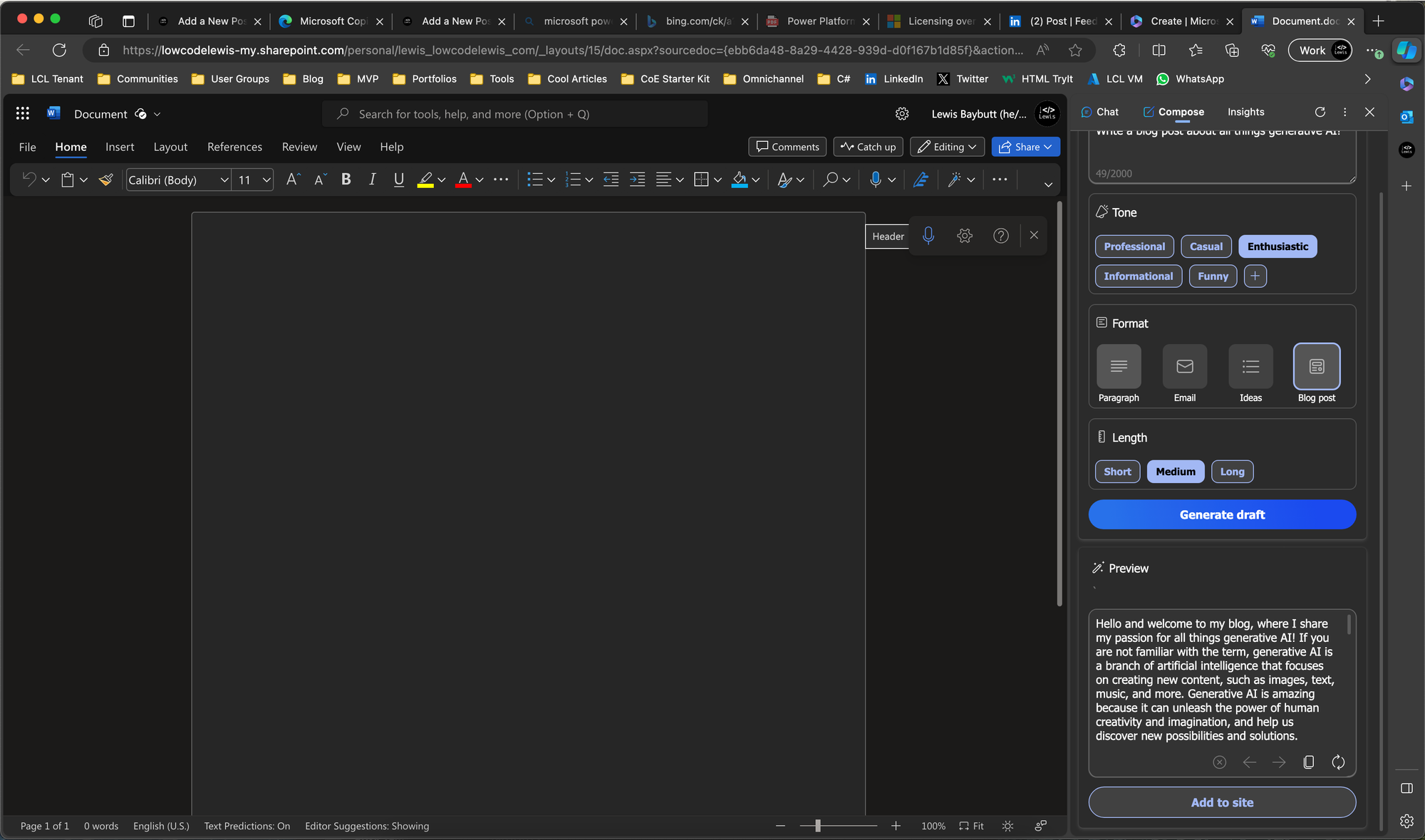
So first I get a preview once I generate the draft, and then check this out. I can simply click ‘Add to site’ to have the Copilot insert the content into my word document!
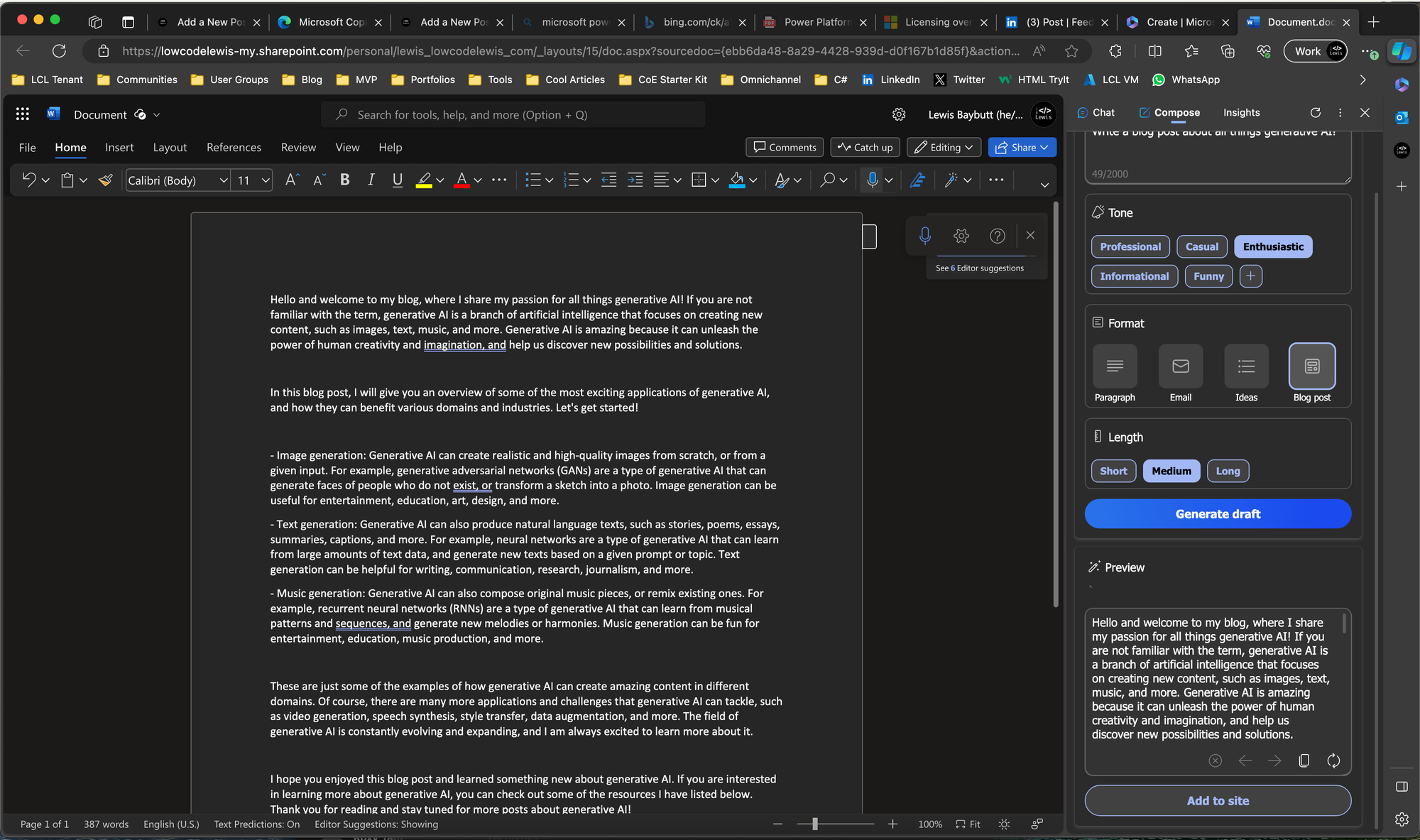
That was so simple! Woah! All I had to do was ensure I was selected in the text space and select a button to add the content to my word document! 😍
Composing an email
Okay now let’s say I need to write an email to a customer to tell them that unfortunately I’m not going to be able to meet the deadline I promised them. I’m not too sure how to word this and I need to sound professional when speaking to them. Let’s open up Outlook in Edge and see what Copilot can help out with!
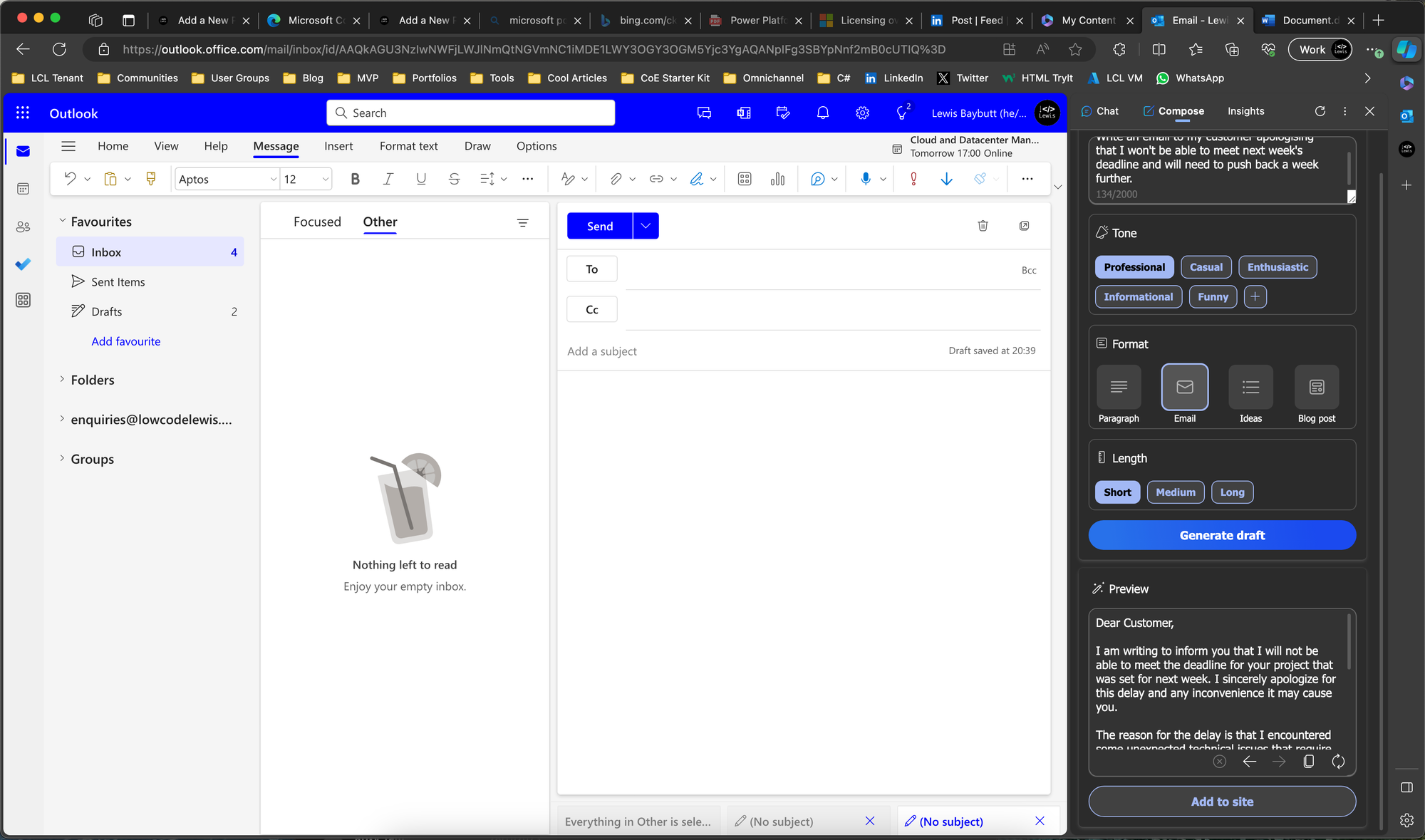
So check that out, I’ve got my preview showing me the content Copilot is proposing. Now I’m simply going to ensure I’m selected in the email body and I’ll click ‘Add to site’.
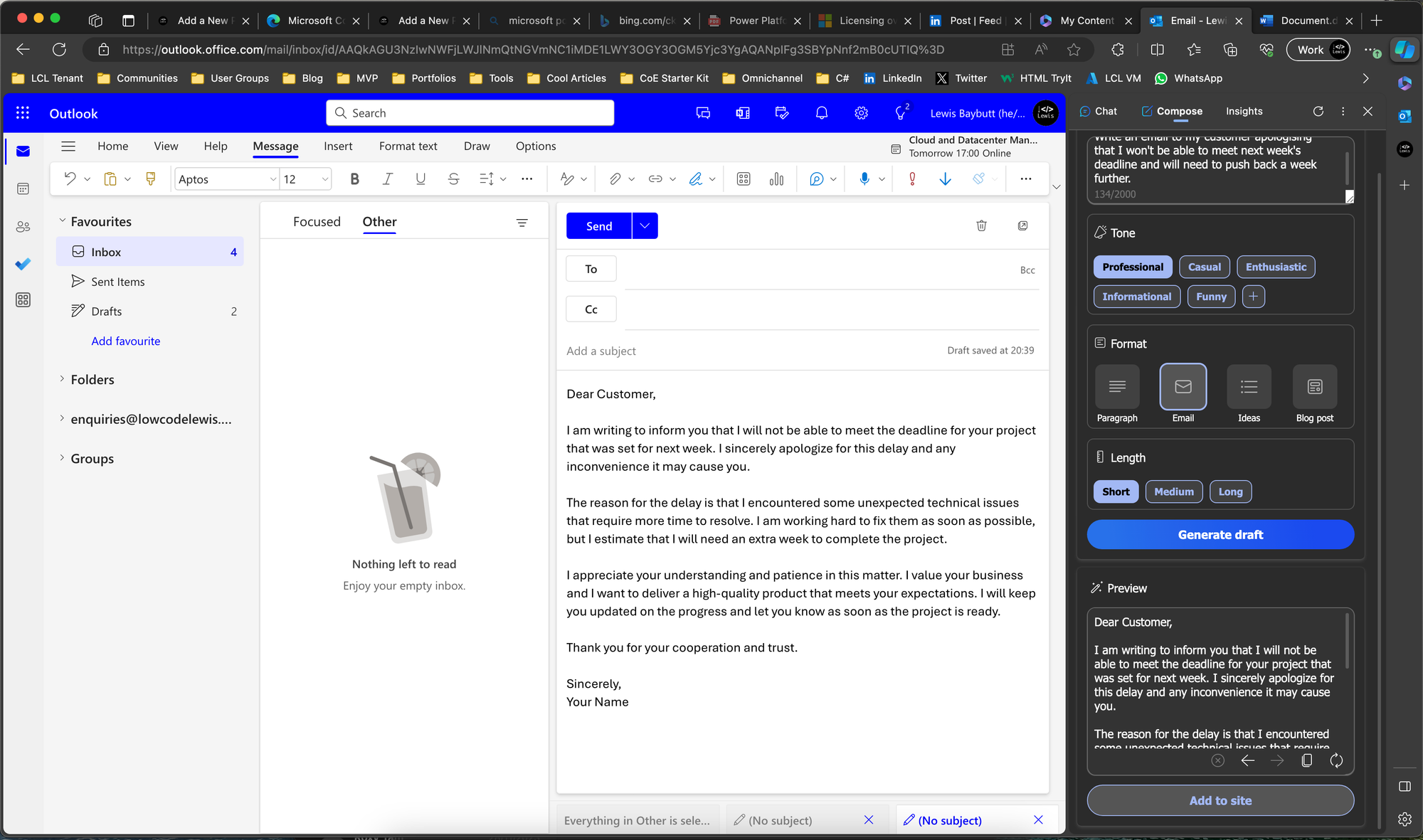
So easy again! Say goodbye to the days of spending 10 minutes on writing an email friends! It’s now 2 minutes max with a few adjustments and a send button hit! 🤩 📧
How are you using Compose?
So people, let me know in the comments how you’re planning to use Compose in Copilot for Microsoft Edge to write your content! 😍
