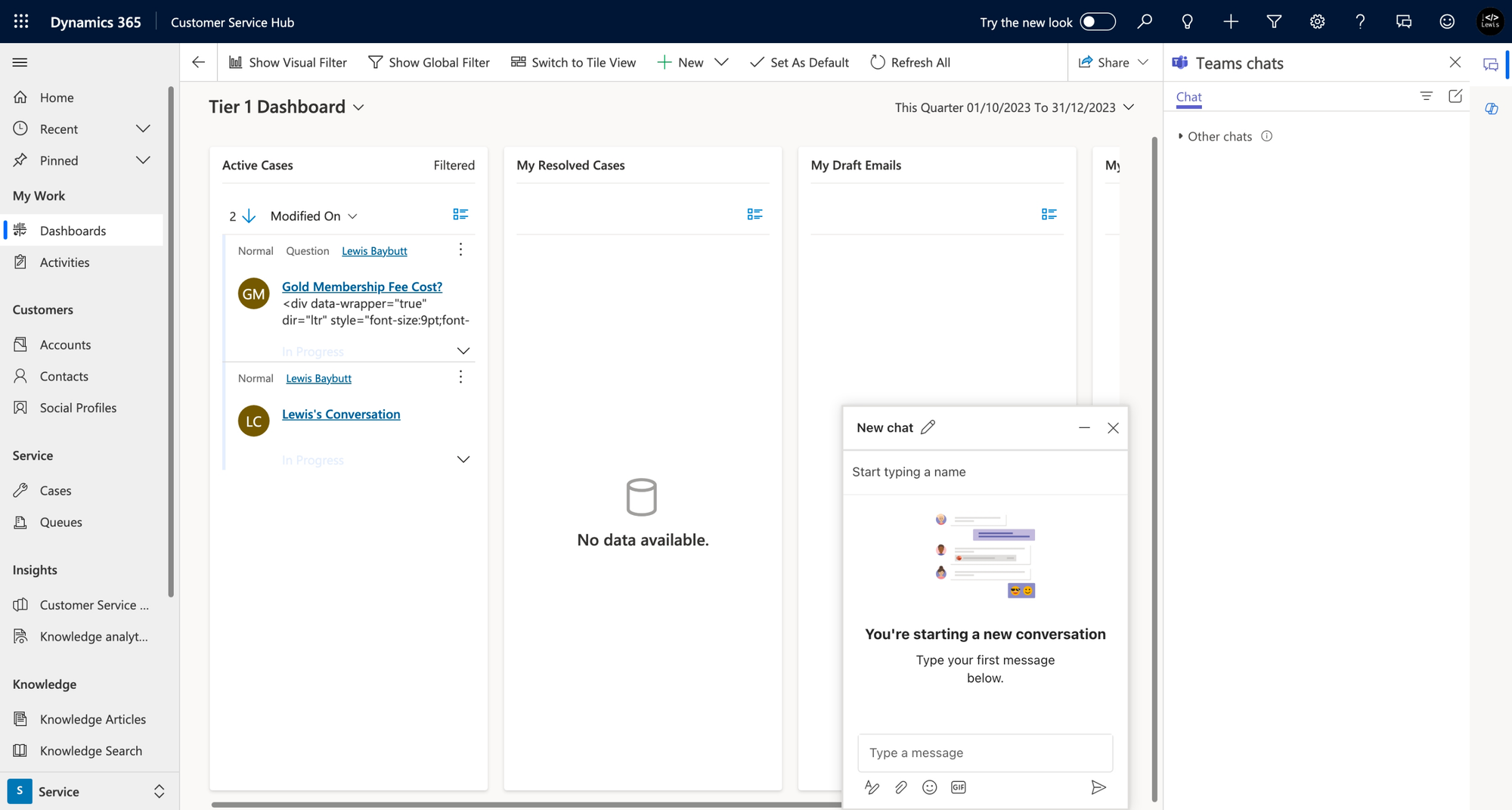Want to make it super easy for your colleagues, whether they be in Sales, Project Management, or even Customer Service to collaborate from their primary work tool / Dynamics 365? 👀
In this super simple post, we’ll look at how to enable Teams chat within Dynamics 365 so your colleagues can easily chat from within Dynamics preventing them from needing to switch applications just to send a quick message to someone to get some small detail to help them with a task! 🤩
Enabling embedded Teams chat
So as an administrator, in Customer Service Admin Center let’s take a look at how to enable embedded Teams chat for Dynamics 365 apps!
Under agent experience open the collaboration settings and then navigate to manage the Microsoft Teams collaboration and chat options.
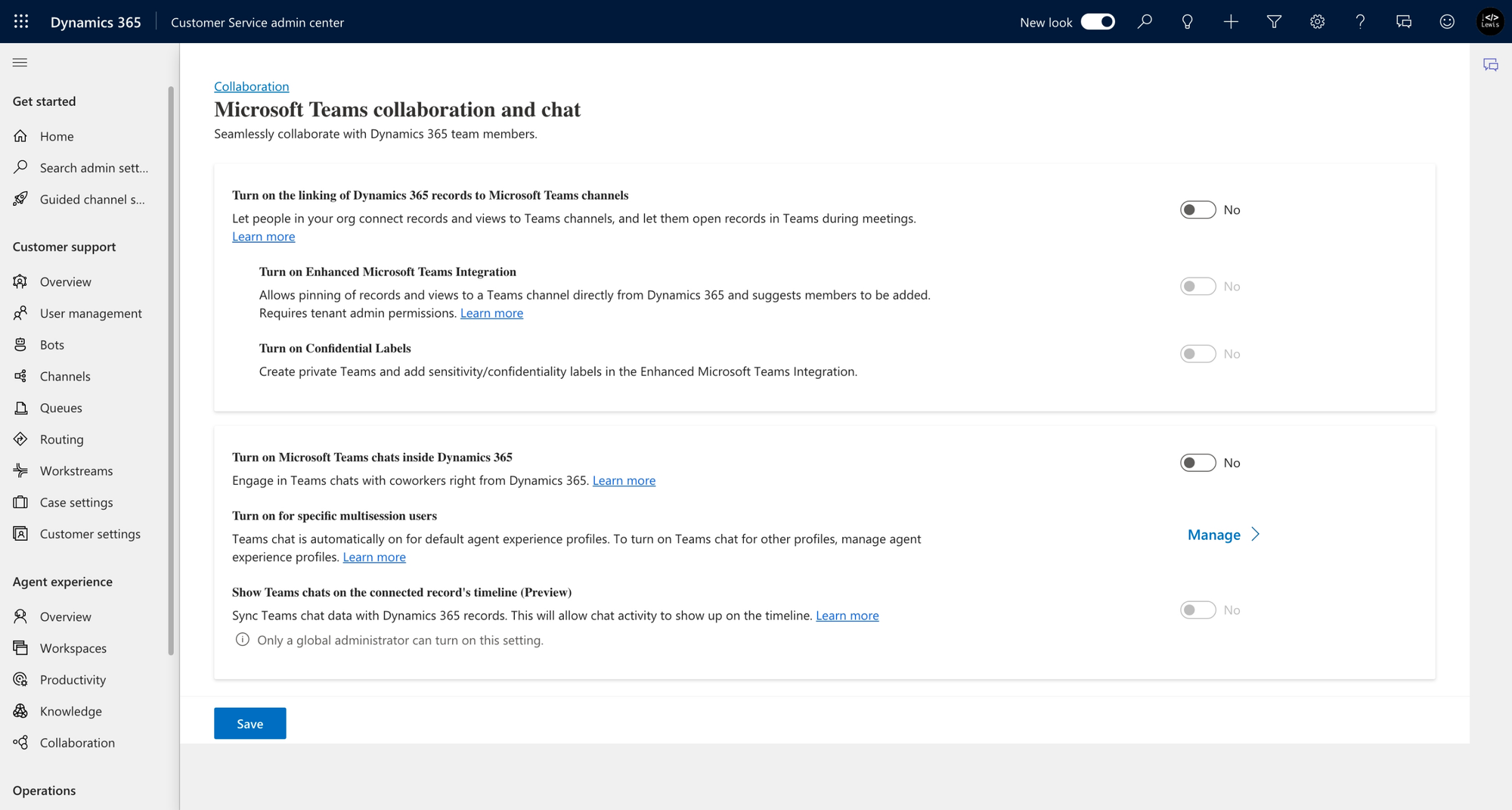
Within this page, all you need to do is toggle on the option for “Turn on Microsoft Teams chats inside Dynamics 365”. From there we get one more configuration option, where we can define which Dynamics 365 apps, Teams chat should be enabled for.
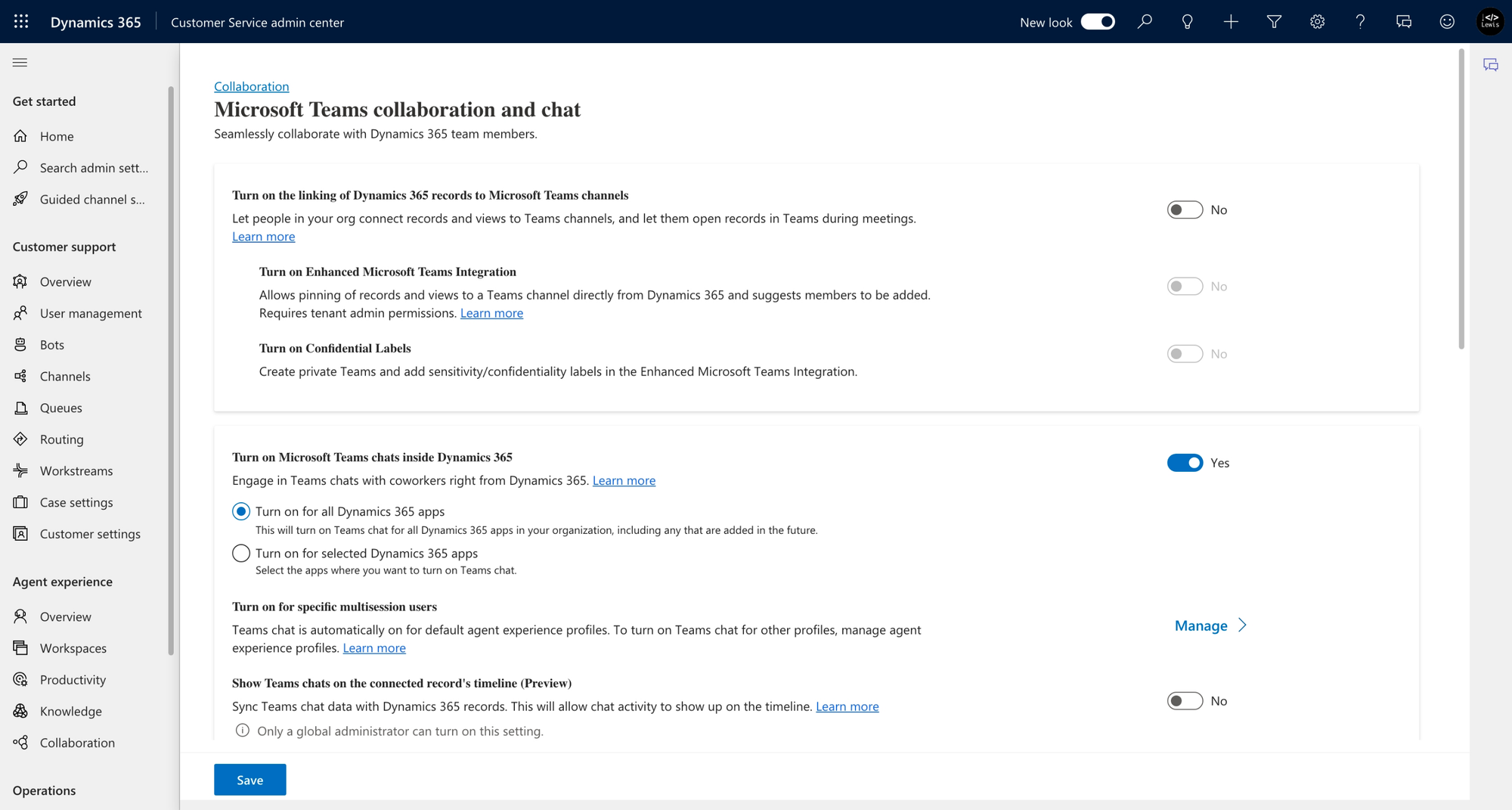
Save your changes to have them reflected for users across Dynamics 365.
Using Teams chat in Dynamics 365
Now let’s take a look at the experience for users in Dynamics 365 with embedded Teams chat turned on. I’m going to take a look inside Customer Service Hub where customer service agents will be handling incoming customer cases whilst needing to speak to colleagues to help resolve issues.
Check out that side pane I have where I can start and revisit any existing Teams chats to continue the conversation! Awesome! Bye bye to having to switch between apps just to send a colleague a chat message!