In this super simple post, I’m going to show you how to ensure your reports published in the Power BI service automatically refresh on a regular basis so that you don’t have to refresh datasets manually!
My Report
So here I have a super simple report that gives me insights on data students are creating in an app that lets them manage their practice paper and real exam results. They’re able to keep track of these individually and I’m able to see their progress on an overview level.
I want this report to regularly update as my students put more and more data into my app and complete more and more practice papers. But how do I do this?
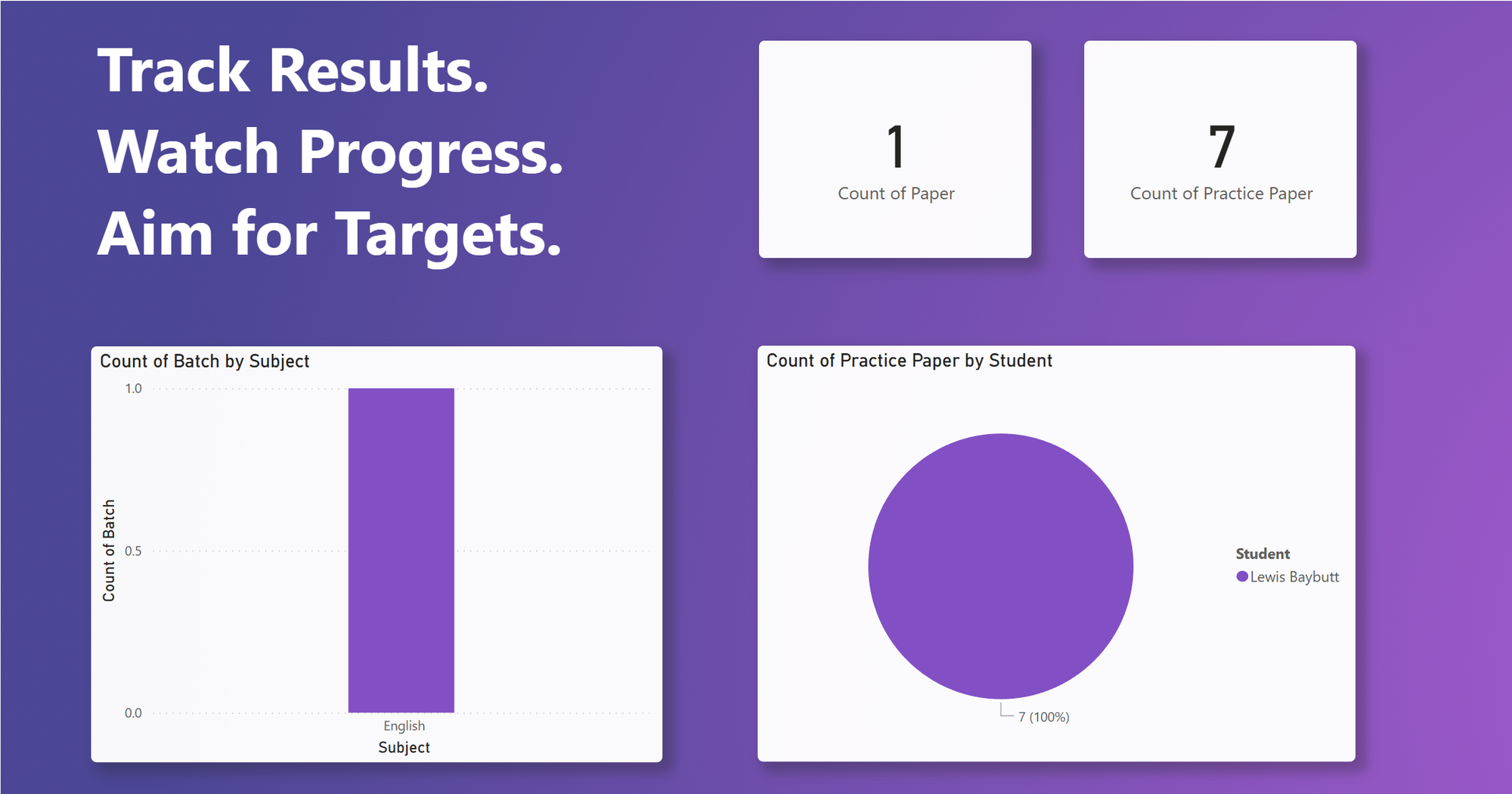
Authentication
So, I’m going to go to the Power BI workspace that my report is published in, and I’m going to identify the dataset that the report is referencing and utilising.
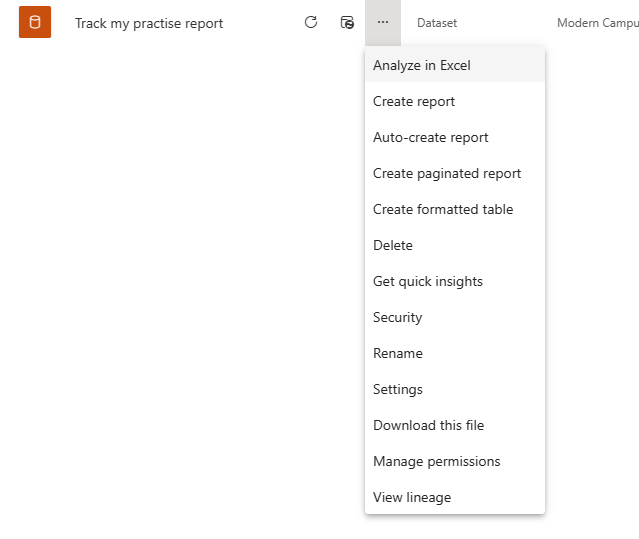
Awesome! It looks like I’ve found my dataset! Now I’m going to click the more options on my dataset and click ‘Settings’ to navigate to my dataset’s settings/options.
From here I need to fix any potential authentication issues. If your dataset isn’t authenticated to it’s sources, you will see yellow warnings. If you don’t see warnings, you’re good to go. You won’t actually be able to enable scheduled refresh until your authentication issues are resolved, providing they exist.
Enabling Scheduled Refresh
So, now we can enable and configure our dataset so that it refreshes on a scheduled basis. Simply open the ‘Scheduled Refresh’ area of your dataset settings, and turn ‘Keep your data up to date’ on.
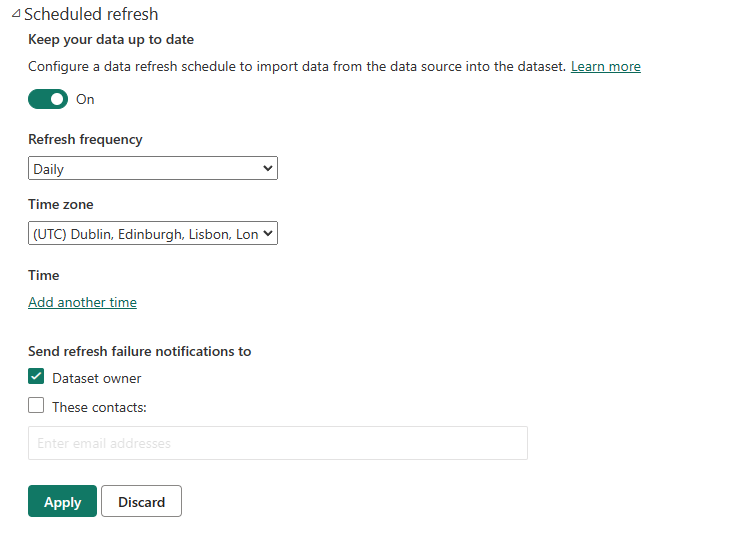
Now you have a few more things you’re able to configure by choice. First we can decide if we want to refresh weekly or daily. If you decide on weekly, you can decide which days of the week your report should refresh. If you choose daily, you can add up to 8 times in the day where your Power BI report should refresh. I generally pick the working hours of the day i.e.
7am, 9am, 11am, 1pm, 3pm, 5pm, 7pm, 9pm
This works for people that might start their day ever so slightly earlier than the typical 9am, and also works for those that might burn that midnight clock and stay a little later at their desks… *not recommended ;)*
The last thing you can do is add contacts or send refresh failure notifications to the dataset owner, which I strongly recommend you enable, even if you just send refresh failures to a generic inbox.
And there you have it! Click apply, and you’ve got your reports refreshing automatically on a scheduled basis!
If you have any questions on this topic, or want more content on Power BI, let me know in the comments below 🙂

